
Sumter County Sheriff’s Office serves the largest retirement community in the world, The Villages in Florida. With the rapidly expanding community, an increasing rate of Alzheimer’s and dementia created a growing number of residents of The Villages who are living with Alzheimer’s and dementia. Sumter County found it was having...
Memory loss is stealthy. We are living longer and we want to remain active, robust. Experiencing some form of memory loss as we age is not uncommon, and it’s not unusual to hide it from family, friends or even our doctor for fear of being judged or labeled. We may...
Rosalba, her brother Kino and the rest of their siblings grew up in Houston. People in Texas know a few things about Houston: it is massive, containing an interstate ring 38 miles long developed 60 years ago; an inner (previously outer) ring 88 miles long, and a third 180-mile loop...
At Clairvoyant, we talk a lot about remote monitoring technology in our efforts to keep bringing useful and affordable solutions to caregivers and care recipients. But what really makes us happy is when our customers tell us how it has helped them, as well as give us feedback on how...
Alzheimer’s, dementia, Post Traumatic Stress Disorder (PTSD) and other conditions affecting memory impact more than 6 million Americans every year. Our brave veterans are no stranger to conditions related to impaired memory. Over time, memory-related conditions usually require some form of caregiving oversight, provided by a spouse, adult child, other...

Well Beyond Care is the only company that teaches families and individuals how to find and manage affordable non-medical in-home care, while solving the chronic problems of caregiver truancy and turnover through the web application, WellBeyondCare.com. The Company’s platform combines the power of the internet with the personal touch of nurses to offer families a pathway to transitional care, allowing our elderly parents to safely age-in-place. Their solution lowers stress in hiring a caregiver and saves families tens of thousands of dollars per year in care costs.

TexVet at Texas A&M is a state program for Texas’ Service Members, Veterans, Families, and those that serve them, providing the best and most reliable information and referral resources.
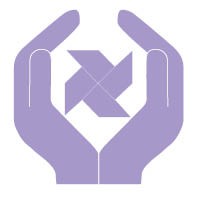
Premier RN Geriatric Care is a premier, professional, all-nursing, care management organization providing quality assessments and individualized care plans to reach a client’s maximum potential for quality of life. Our vision is to establish a business model for health care outside the medical institution for optimum health care with access to any necessary resources to accommodate this goal.
“I was on my telephone, had my back turned for just a minute. I hung up, turned around and my wife was gone. I went to our neighbors to check, and they had not seen her leave, either. Three of us were looking for her when I remembered to look at my Theora Link smartphone app and immediately saw where she was located. I called my wife using the auto-answering audio on her Theora Connect watch, asked her if she knew where she was and she said, ‘I don’t know’ but at least I could reach her. She was walking in the middle of the road, she could have been hit by a car or fallen and hit her head. I thought, ‘What would have happened if she hadn’t been wearing the watch?’ It was a lifesaver.”
While shopping, one of my greatest fears came true and I became separated from my husband, Richard. I did not realize that he had left the store and was wandering outside in the parking lot. Fortunately, I was able to use the Quik Connect 2-way voice feature to get the attention of a Good Samaritan who was near Richard. The Good Samaritan heard me trying to talk to him and was able to help bring him safely back into the store and by my side ... where he’s been for over 50 years
“The Theora Care solution alerted us to my father's behavioral changes, enabling us to intervene before it escalated into an upsetting and costly hospital stay.”
“No matter what stage (of Alzheimer’s) the watch is one of the most important items you will ever purchase if your loved one wanders. I put it off because I didn’t want to admit what was happening. It looks like a very stylish watch anyone would wear. It has proven invaluable in locating Alan when he gets a stubborn streak and takes off. I would recommend you buy a Theora Care watch sooner rather than later, for more peace of mind and increased safety for your loved one.”
"She's talking to me (from Oregon) rather than pushing a button and getting a stranger. I would never be able to keep this much watch on her from Texas under normal circumstances. It’s not like she has a cell phone. She doesn’t have a computer. She doesn’t even want to think about it, but the watch, she’ll wear.”

