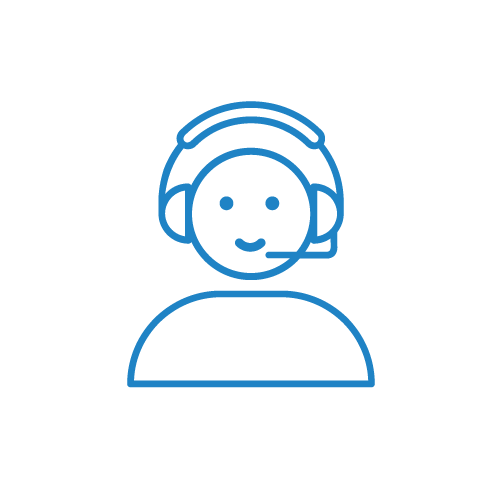Remember, many of us are caregivers too…
…so we have been there and want to assist in making your Theora Care journey as easy as possible!
If you have a product question, and can’t find it listed in our Frequently Asked Questions, please contact us for assistance at support@theoracare.com.
In fact, we will probably add your question to our FAQs, so you will be helping other caregivers as well!